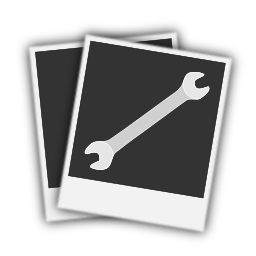Usage¶
blackwhite¶
The blackwhite subcommand converts color images to black and white.
Assuming image rainbow.jpg in the current directory, blackwhite can be applied to output to img_0000.jpg as follows:
ls rainbow.jpg | imgwrench blackwhite
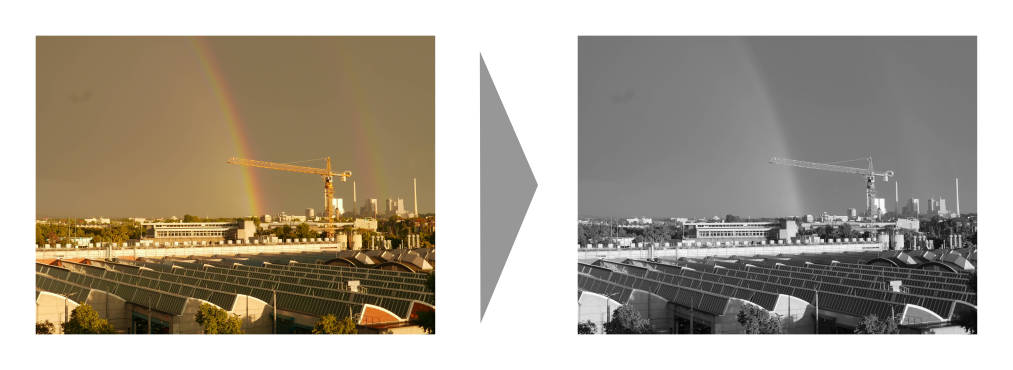
At the moment, blackwhite supports no further parameters. Conversion is delegated to the PIL convert(‘L’) method call.
collage¶
The collage subcommand creates a collage of all input images. The method for image composition is based on the Blocked Recursive Image Composition (BRIC) algorithm by C. Brian Atkins..
Assuming a couple of images in the current directory, collage generates a collage in img_0000.jpg as follows:
ls *.jpg | imgwrench collage -c lightgrey
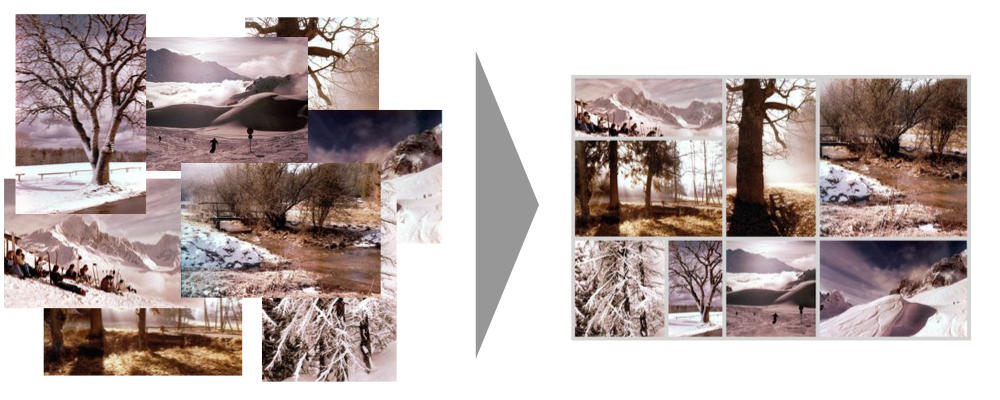
-w/--width and -s/--height can be used to specify the dimensions
of the output image. The parameter -f/--frame-width specifies the frame width
as fraction of the longer image side, e.g. 0.1 for a frame width that is equal
to 10% of the longer image side. Also -c/--color is supported which accepts
the frame color as either a name (e.g. white, green), a hex value (e.g.
#ab1fde) or an rgb function value (e.g. rgb(120,23,217)).
Usage: imgwrench collage [OPTIONS]
Create a collage from multiple images.
Options:
-w, --width INTEGER width of the collage [default: 3072]
-s, --height INTEGER height of the collage [default: 2048]
-f, --frame-width FLOAT width of the frame as a fraction of the longer
image side [default: 0.01]
-c, --color COLOR color of the frame as a color name, hex value or
in rgb(...) function form [default: white]
-x, --seed INTEGER seed for random number generator [default: 123]
-n, --number-tries INTEGER number of tries for layout generation [default:
100]
--help Show this message and exit.
colorfix¶
The colorfix subcommand repairs aged images with a color shift (usually towards red) by shifting the channel histograms back to the full range.
Assuming image old.jpg in the current directory, colorfix can be applied to repair its colors and output as img_0000.jpg as follows:
ls old.jpg | imgwrench colorfix
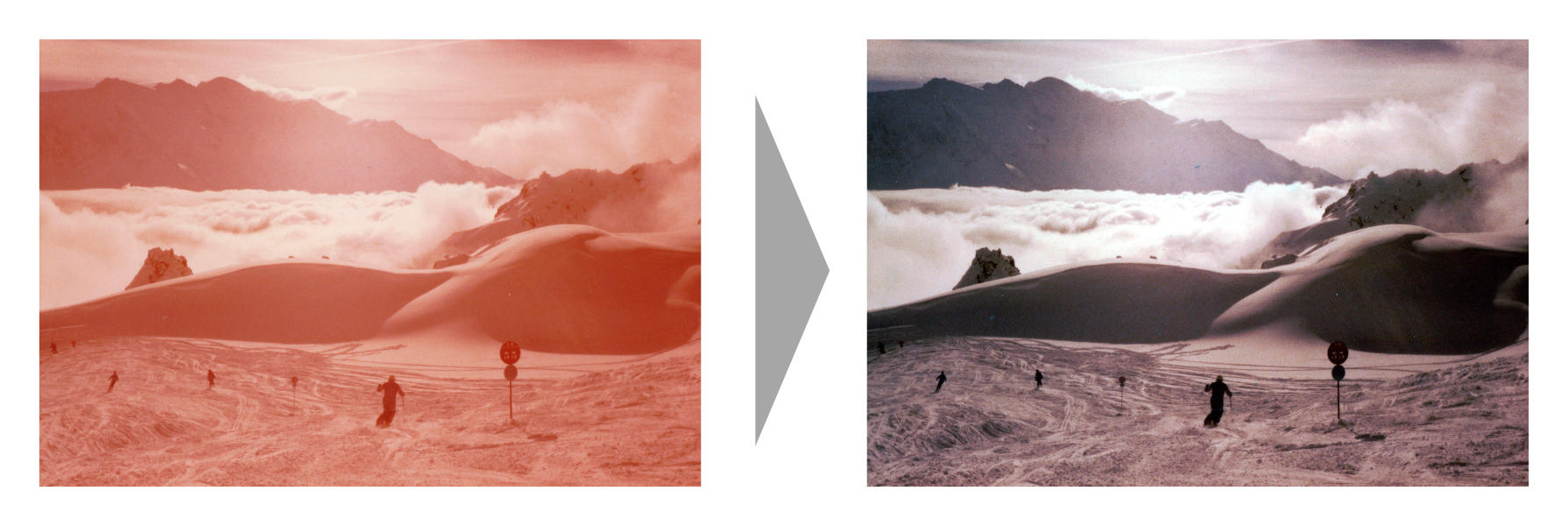
The colorfix algorithm stretches the channel histogram to specified clipping
values (cutoffs). The precise specification depends on the -m/--method option.
--method=quantiles supports the float parameter -a/--alpha
representing the quantile
within each color channel that is clipped to the minimum and maximum value.
It defaults to 0.01. Increasing alpha will stretch the histogram further
and will intensify the contrast of the resulting image.
--method=fixed-cutoff lets you specify the cutoff colors directly as named color,
hex value or in rgb(…) function form. Use -l/--lower-cutoff and
-u/--upper-cutoff to specify.
--method=quantiles-fixed-cutoff combines the other two methods and applies the
“stronger” cutoff (i.e. the higher value of lower cutoffs and lower value of
upper cutoffs).
Usage: imgwrench colorfix [OPTIONS]
Fix colors by stretching channel histograms to full range.
Options:
-m, --method [quantiles|fixed-cutoff|quantiles-fixed-cutoff]
algorithm method to use; quantiles stretches
all channel histograms between the quantiles
specified by --alpha; fixed-cutoff stretches
channels between the cutoffs specified by
--lower-cutoff and --upper-cutoff;
quantiles-fixed-cutoff combines the two
methods and applies the "stronger" of both
cutoffs (i.e. the higher value of lower
cutoffs and lower value of upper cutoffs)
[default: (dynamic)]
-a, --alpha FLOAT quantile (low and high) to be clipped to
minimum and maximum color; relevant for
--method=quantiles and --method=quantiles-
fixed-cutoff [default: 0.01]
-l, --lower-cutoff COLOR lower cutoff as a color name, hex value or
in rgb(...) function form; relevant for
--method=fixed-cutoff and
--method=quantiles-fixed-cutoff [default:
rgb(127,0,0)]
-u, --upper-cutoff COLOR lower cutoff as a color name, hex value or
in rgb(...) function form; relevant for
--method=fixed-cutoff and
--method=quantiles-fixed-cutoff [default:
white]
--help Show this message and exit.
crop¶
The crop subcommand crops images to a specified aspect ratio.
Assuming image rainbow.jpg in the current directory, crop can be applied with aspect ratio 2:1 and output to img_0000.jpg as follows:
ls rainbow.jpg | imgwrench crop -a 2:1
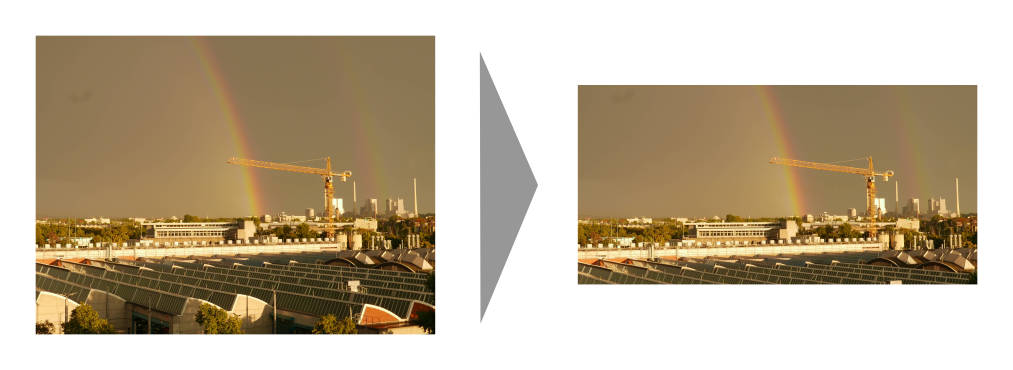
crop supports the parameter -a/--aspect-ratio which has to be an aspect ratio
specified as two numbers separated by a colon, e.g. 2:1, 3:4, 117:123.
Usage: imgwrench crop [OPTIONS]
Crop images to the given aspect ratio.
Options:
-a, --aspect-ratio RATIO aspect ratio to crop to [default: 3:2]
--help Show this message and exit.
dither¶
The dither command converts the image to true black and white (not greyscale) and applies dithering.
Assuming image lensflare.jpg in the current directory, dither can be applied to output img_0000.jpg as follows:
ls lensflare.jpg | imgwrench dither
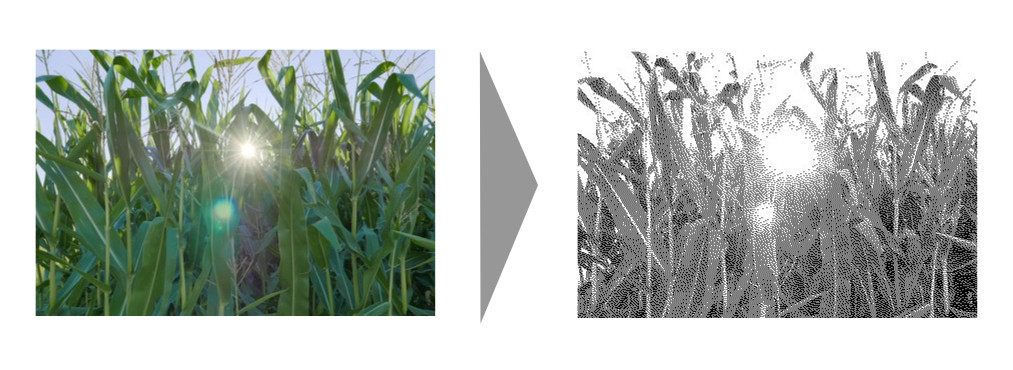
The parameter -b/--brightness-factor adjusts the brightness of the image before dithering.
It is usually recommended to make images brighter before dithering. A value of 1.0 is
neutral (i.e. has no effect), larger values will make the image brighter, smaller values
will make it darker. It defaults to 1.5.
Usage: imgwrench dither [OPTIONS]
Apply black-white dithering to images.
Options:
-b, --brightness-factor FLOAT adjust brightness before dithering (1.0 is
neutral, larger is brighter, smaller is
darker) [default: 1.5]
--help Show this message and exit.
filmstrip¶
The filmstrip command stacks all images in the pipeline horizontally to create a filmstrip within a single row. Assuming a couple of images in the current directory, filmstrip will create a single output image img_0000.jpg width height 800 pixels as follows:
ls *.JPG | imgwrench filmstrip -s 800
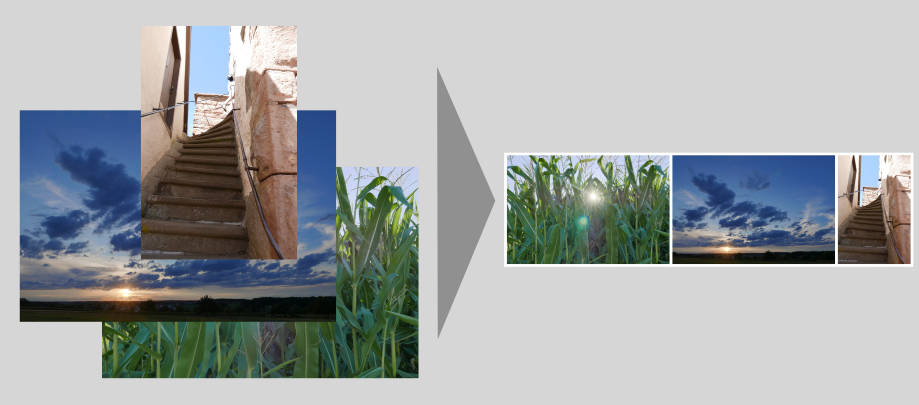
The parameter -s/--height specifies the total height of the resulting collage,
its width will be inferred. -w/--frame-width determines the frame width relative
to the specified height and -c/--color sets the frame color.
Usage: imgwrench filmstrip [OPTIONS]
Stack all images horizontally, creating a filmstrip.
Options:
-s, --height INTEGER height of the filmstrip [default: 2048]
-w, --frame-width FLOAT width of the frame as a fraction of the height of
the filmstrip [default: 0.025]
-c, --color COLOR color of the frame as a color name, hex value or in
rgb(...) function form [default: white]
--help Show this message and exit.
flip¶
The flip command flips (a.k.a. mirrors) all images in the pipeline horizontally, i.e. what was left is now right and vice versa.
Assuming image town.jpg in the current directory, flip will output the mirrored image to img_0000.jpg as follows:
ls town.jpg | imgwrench flip
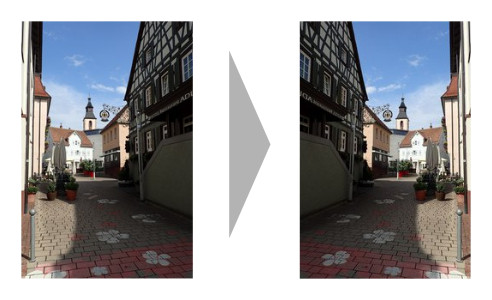
flip takes no parameters.
frame¶
The frame subcommand puts a monocolor frame around the image. The frame is added to the image size.
Assuming image saarschleife.jpg in the current directory, frame can be applied with a frame width equal to 3% of the original image width (which is in landscape format, i.e. width > height) and a light grey color to output to img_0000.jpg as follows:
ls saarschleife.jpg | imgwrench frame -w 0.03 -c '#ddd'
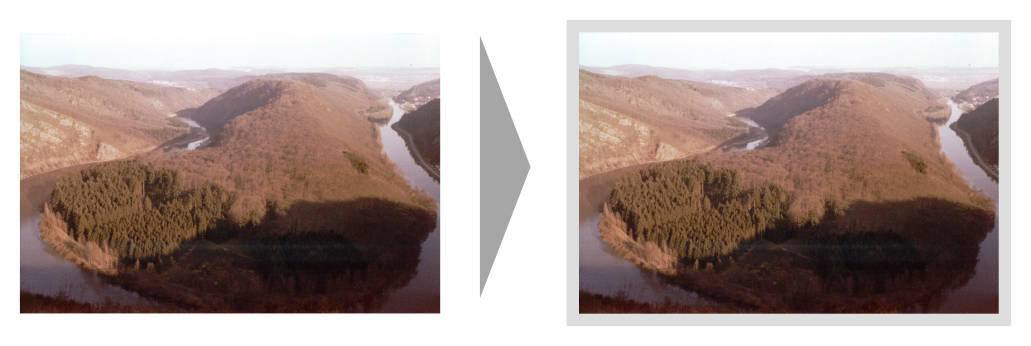
frame supports the parameter -w/--frame-width which specifies the frame width
as fraction of the longer image side, e.g. 0.1 for a frame width that is equal
to 10% of the longer image side. Also -c/--color is supported which accepts
the frame color as either a name (e.g. white, green), a hex value (e.g.
#ab1fde) or an rgb function value (e.g. rgb(120,23,217)).
Usage: imgwrench frame [OPTIONS]
Put a monocolor frame around images.
Options:
-w, --frame-width FLOAT width of the frame as a fraction of the longer
image side [default: 0.025]
-c, --color COLOR color of the frame as a color name, hex value or in
rgb(...) function form [default: white]
--help Show this message and exit.
framecrop¶
The framecrop command crops and frames an image to a target aspect ratio. The resulting image will conform to the target aspect ratio so you don’t have to precompute the required crop ratio.
Assuming image rainbow.jpg in the current directory, framecrop can be applied with aspect ratio 3:2, a grey frame of width 10% and output to img_0000.jpg as follows:
ls rainbow.jpg | imgwrench framecrop -a '3:2' -w 0.1 -c grey
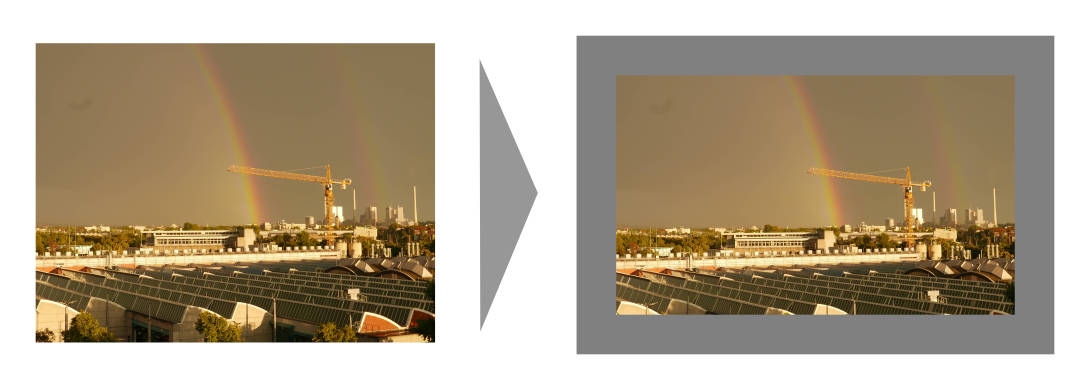
framecrop supports the parameter -a/--aspect-ratio which has to be an aspect ratio
specified as two numbers separated by a colon, e.g. 2:1, 3:4, 117:123. This will
be the ratio of the final image including the frame.
The parameter -w/--frame-width specifies the frame width as fraction of the longer
image side after the crop operation. Also -c/--color is supported which accepts
the frame color as either a name (e.g. white, green), a hex value (e.g.
#ab1fde) or an rgb function value (e.g. rgb(120,23,217)).
Usage: imgwrench framecrop [OPTIONS]
Crop and frame an image to a target aspect ratio.
Options:
-a, --aspect-ratio RATIO aspect ratio of final image including frame
[default: 3:2]
-w, --frame-width FLOAT width of the frame as a fraction of the longer
side of the cropped image [default: 0.025]
-c, --color COLOR color of the frame as a color name, hex value or
in rgb(...) function form [default: white]
--help Show this message and exit.
quad¶
The quad command creates grids consisting of four images. The primary use case is batch creation of small prints. Images are rotated in order to minimize the area cropped away, i.e. landscape images are rotated if the target image has portrait aspect ratio and portrait images are rotated if the target image has landscape aspect ratio.
ls *.jpg | imgwrench quad
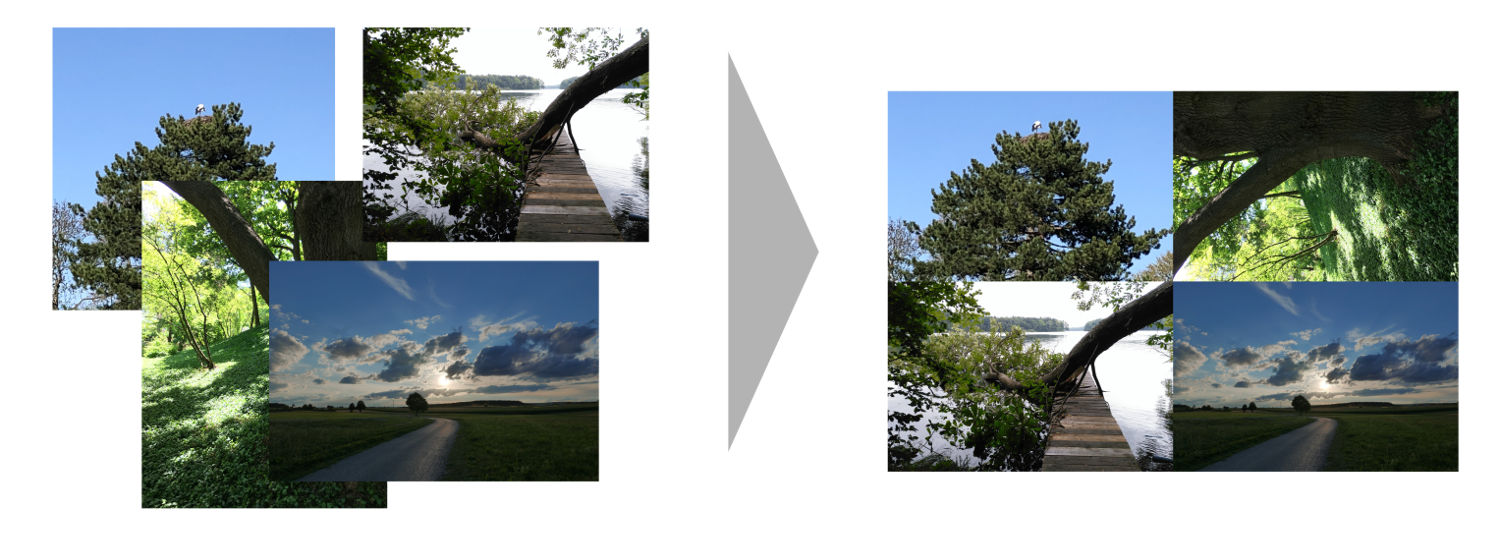
quad automatically creates the correct amount of target images and leaves remaining space blank
(color can be specified using --color). Also, the usual --width, --height
and --frame-width options are supported.
Usage: imgwrench quad [OPTIONS]
Collects four images to a quad.
Options:
-w, --width INTEGER width of the quad image [default: 3072]
-s, --height INTEGER height of the quad image [default: 2048]
-f, --frame-width FLOAT width of the frame as a fraction of the longer
side of the output image [default: 0.0]
-d, --double-inner-frame double inner frame width for even cuts
-c, --color COLOR color of the frame as a color name, hex value or
in rgb(...) function form [default: white]
--help Show this message and exit
resize¶
The resize command resizes images to a maximum side length while preserving the original aspect ratio.
Assuming image lensflare.jpg in the current directory, resize can be applied with a maximum side length of 300 pixels to img_0000.jpg as follows:
ls lensflare.jpg | imgwrench resize -m 300
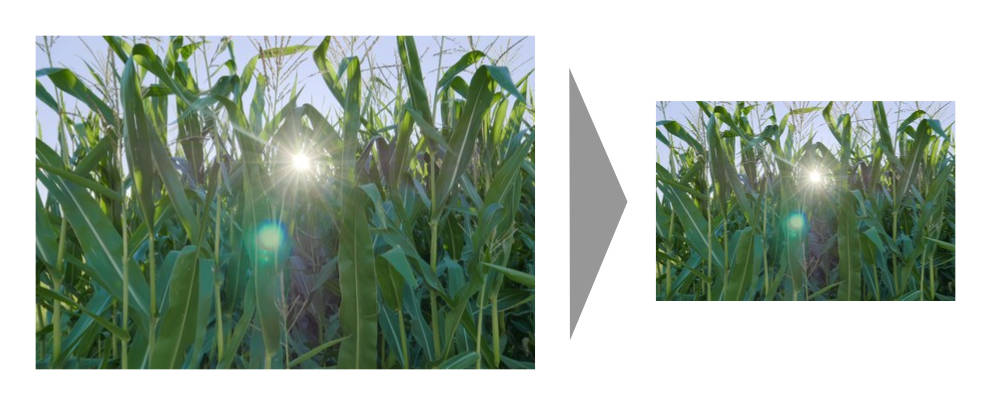
The parameter -m/--maxsize specifies the new maximum side length of the resized
image, i.e. for landscape images it specifies the new width and for portrait
images it specifies the new height.
Usage: imgwrench resize [OPTIONS]
Resize images to a maximum side length preserving aspect ratio.
Options:
-m, --maxsize INTEGER size of the longer side (width or height) in pixels
[default: 1024]
--help Show this message and exit.
stack¶
The stack command stacks pairs of images vertically.
Assuming image sky.jpg and sunset.jpg in the current directory, stack can be applied with a target width of 400 and height 600 pixels to output to img_0000.jpg as follows:
ls sky.jpg sunset.jpg | imgwrench stack -w 400 -s 600
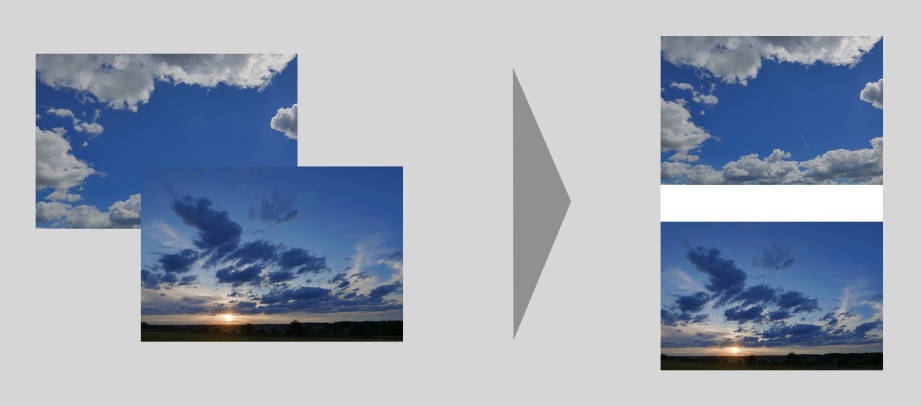
The parameters -w/--width and -s/--height (attention: it is -s, not -h to avoid
conflicts with --help) specify the target width and height of the output image.
Remaining space will be white.
Usage: imgwrench stack [OPTIONS]
Stack images vertically, empty space in the middle.
Options:
-w, --width INTEGER width of the stacked image [default: 2048]
-s, --height INTEGER height of the stacked image [default: 3072]
--help Show this message and exit.